When you try to create a PDF using Adobe PDF Printer or the Convert to Adobe PDF (PDFMaker function) feature from various applications, you see the following error:
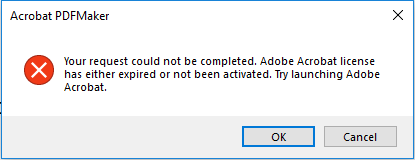
To fix this problem, try the following solutions in the order they appear below.
Solution 1: End the acrotray.exe process using the Task Manager
- Quit Acrobat if it's open.
- Press Ctrl+Alt+Delete on your keyboard, and then click Task Manager.
- On the Processes tab, click the AcroTray.exe process to highlight it.
- Click End Task. You may see a warning message, click Yes to confirm.
- Launch Acrobat.
Solution 2: Confirm that the PDF creation is working fine from within Acrobat
- In Acrobat, choose Tools > Create PDF.
- Select any file and convert it to PDF.
- Sign in with an account that has a valid subscription, if prompted.
- After the selected file is converted to PDF, end the AcroTray.exe process using the Task Manager. To do so, follow the steps suggested in Solution 1 above.
Solution 3: Temporarily disable programs that perform virus scans, and repair Acrobat
Programs that scan virus can conflict with the activation process of Acrobat. Before you activate Acrobat, temporarily disable such programs:
- Virus protection software (for example, McAfee, Norton Anti-Virus)
- Firewall software (for example, ZoneAlarm, Norton Internet Security Suite)
- Software that stores deleted files or remove temporary files from the system (for example, Norton SystemWorks)
For instructions on how to disable or enable a program, see its documentation. To disable firewall software, contact your system administrator.
Note: Disabling the software firewall can leave your computer vulnerable. Disabling the software does not ensure that all functions of the software are disabled.
Once the software is disabled, repair Acrobat as follows:
- Open the Control Panel:
- Open the Run command dialog by pressing the Windows key and the R key.
- In the dialog, type Control Panel and click OK.
- In the Control Panel, double-click Add or Remove a Program or click Programs and Features.
- From the list of installed programs, select the current version of Acrobat and click Change.
- Follow the onscreen instructions to repair Acrobat.
