With the Google Meet integration, you can automatically send Google Meet meeting link and conference call details to your HubSpot prospects. Turn every meeting booked in your HubSpot CRM into a Google Meet meeting.
Integration requirements
- You must have App Marketplace permissions in your HubSpot account.
Install the Google Meet integration
- In your HubSpot account, click the Marketplace icon marketplace in the main navigation bar, then select App Marketplace.
- Use the search bar to locate and select the Google Meet integration.
- In the upper right, click Install app.
- In the dialog box, sign in to your Google account.
- You'll be prompted to grant permission for HubSpot to access your Google account. Click Allow.
- You'll be redirected back to the Connected apps page.
Please note: Google Meet is a user-level integration. This means each user should follow the steps above to install the integration in the HubSpot account they want to use it.
Use Google Meet with HubSpot meetings
You can use the Google Meet integration to send meeting links to your contacts and record them in your HubSpot account.
Configure your meeting settings
- Connect your calendar to HubSpot.
- In your HubSpot account, navigate to Sales > Meetings.
- Click the name of your scheduling page.
- In the left panel, navigate to Configuration.
- Click the Add videoconference link dropdown menu, and select Google Meet.
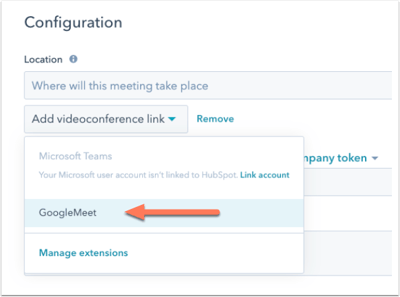
- In the bottom left, click Save.
Please note: this will add a Google Meet URL to the Location field of your Google meeting, but will not add the "Join with Google Meet" button.
Add a Google Meet meeting link to your meetings
- In your HubSpot account, navigate to your contacts, companies, deals, or tickets.
- Click the name of the record.
- In the left panel, click Meet. In the window that opens at the bottom of the screen, set up your meeting.
- Click Insert link to video conference icon and select Google Meet. A Google Meet link will be added to your scheduled meeting.
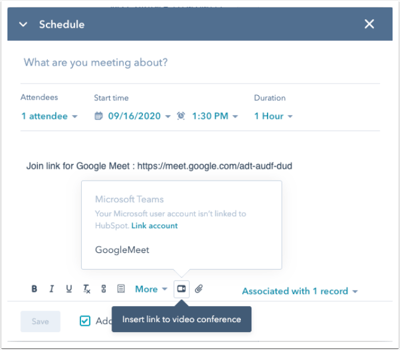
Please note: to connect the Google Meet integration with your calendar, HubSpot creates a shadow calendar. The shadow calendar will not affect any functionality in your calendar.
